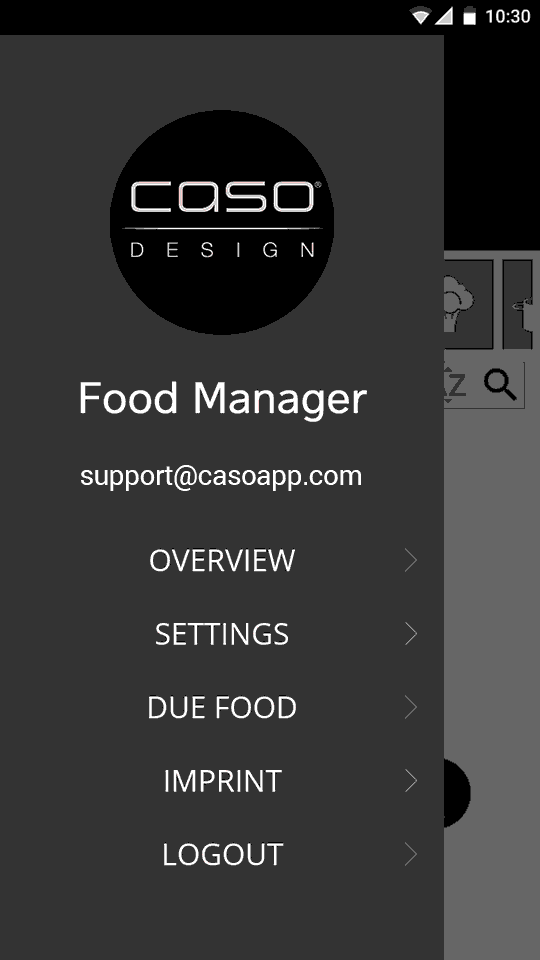
Step 1
Access the overview via the menu icon.
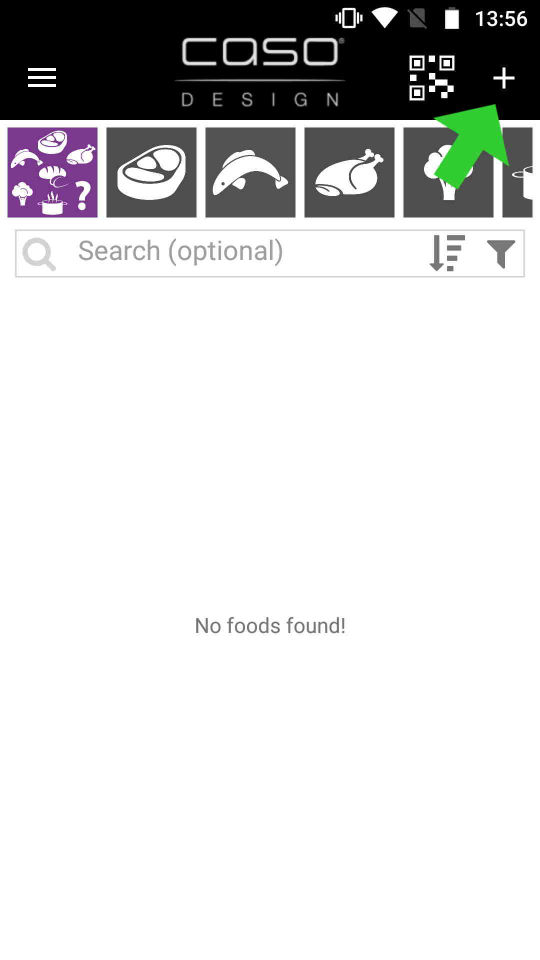
Step 2
Tap on the plus icon to add a new food item.
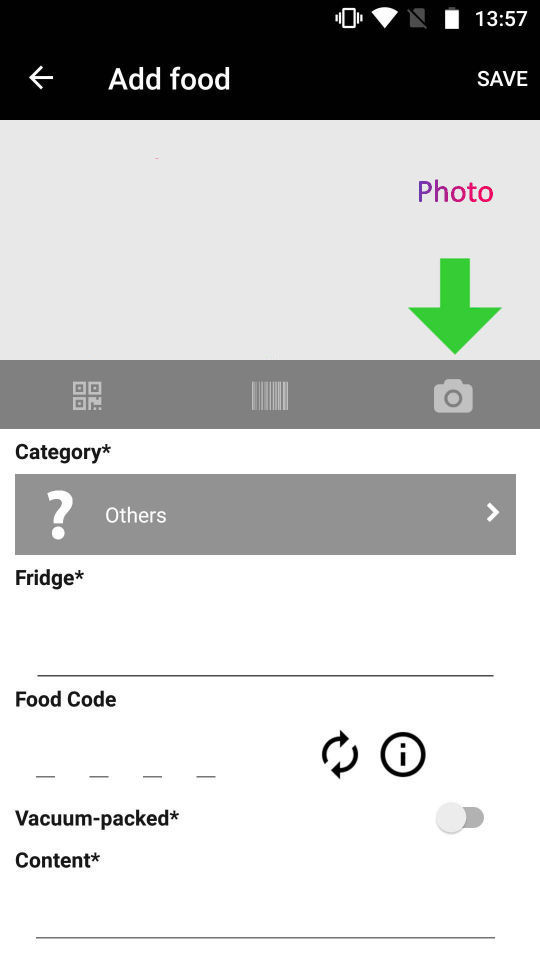
Step 3
Take a photo to match your food item. Choose between a photo from the camera, gallery or no photo.
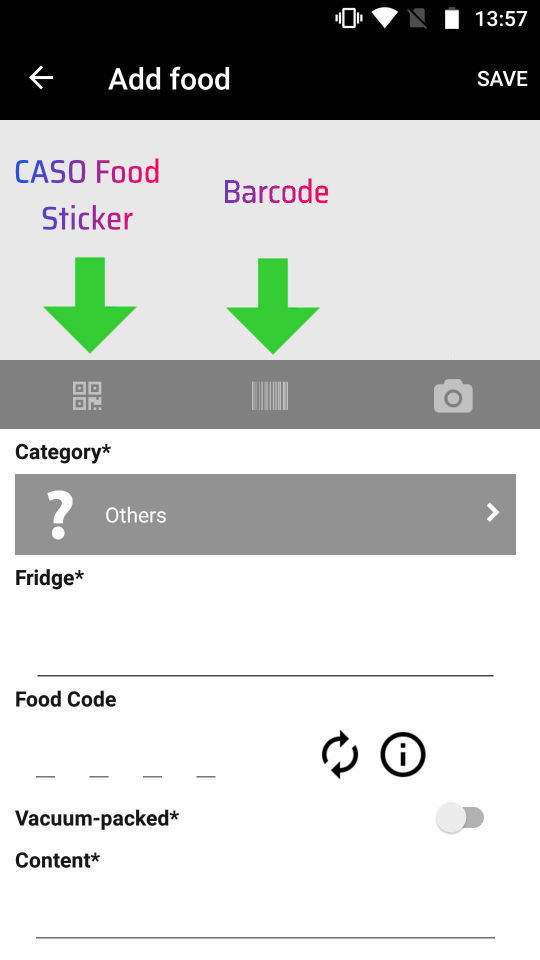
Step 4
Using CASO QR Code stickers, you can scan your food item so that its category is detected automatically.
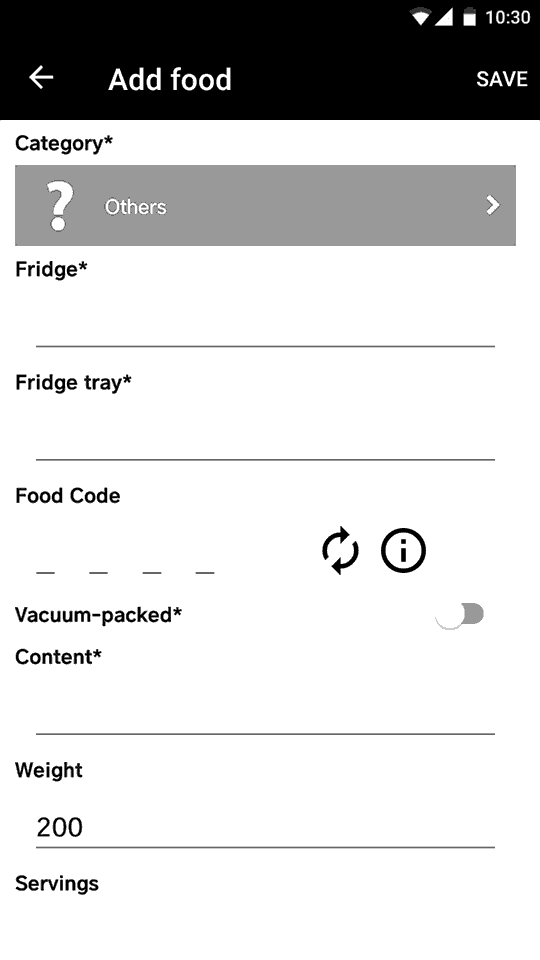
Step 5
Fill in all the fields marked with an asterisk. -
Don't forget: Vaccuumized food items last longer.
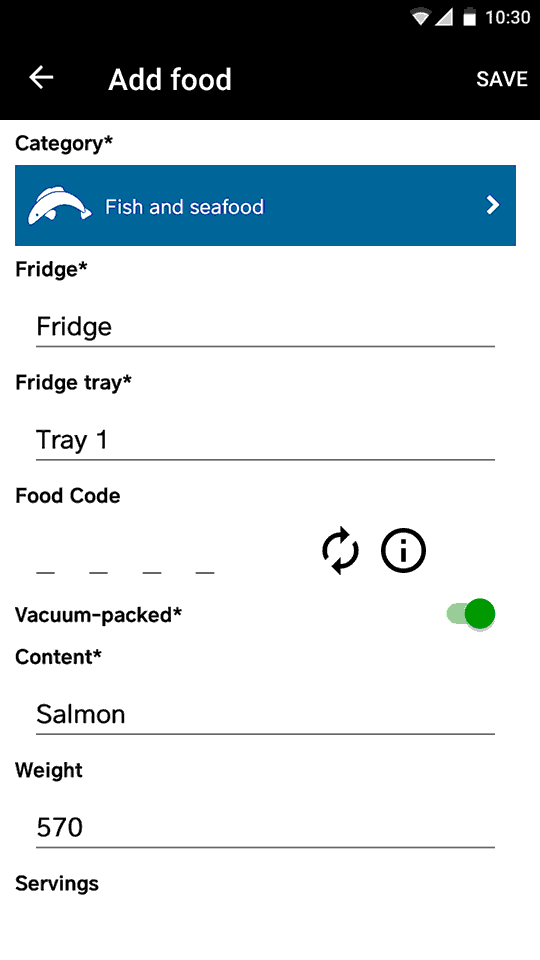
Step 6
Generate a Food Code via the refresh icon or manually enter a code of your choice.
This code will help to find your food items faster.
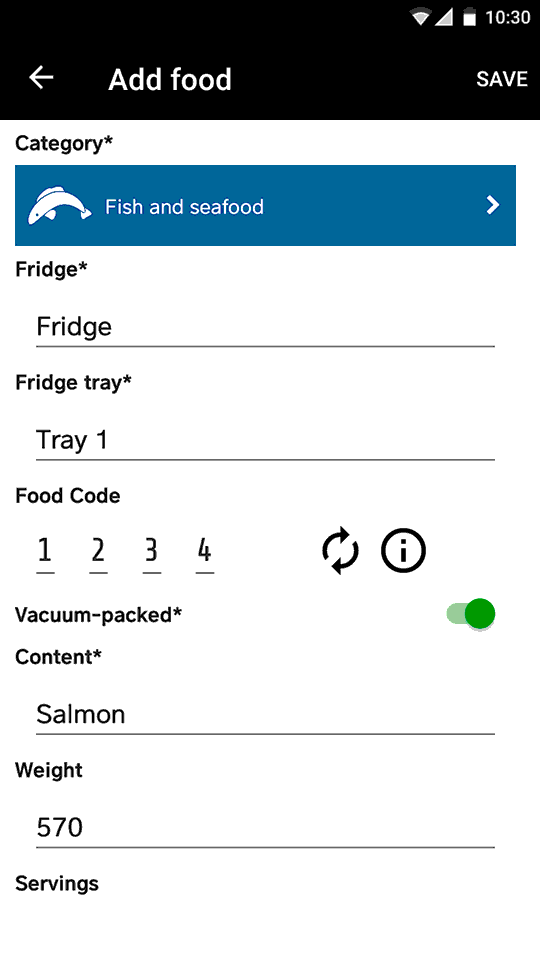
Step 7
Tap on Save to add your new food item.
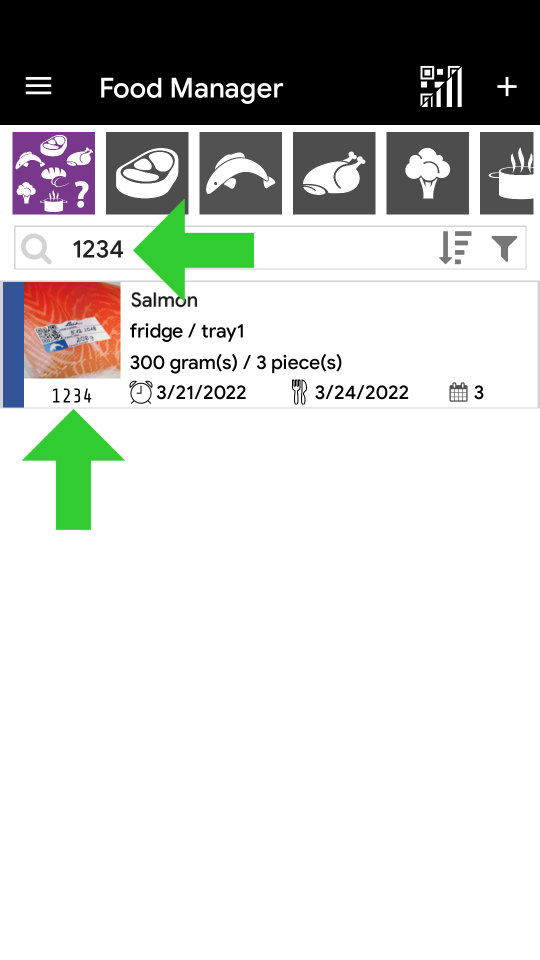
Step 8
Type your Food Code into the search bar and find your items more quickly and easily.