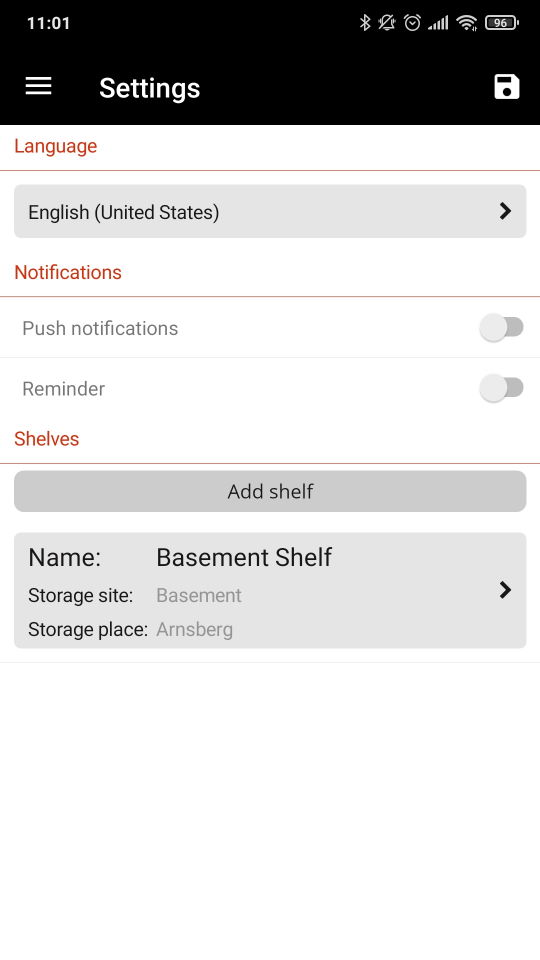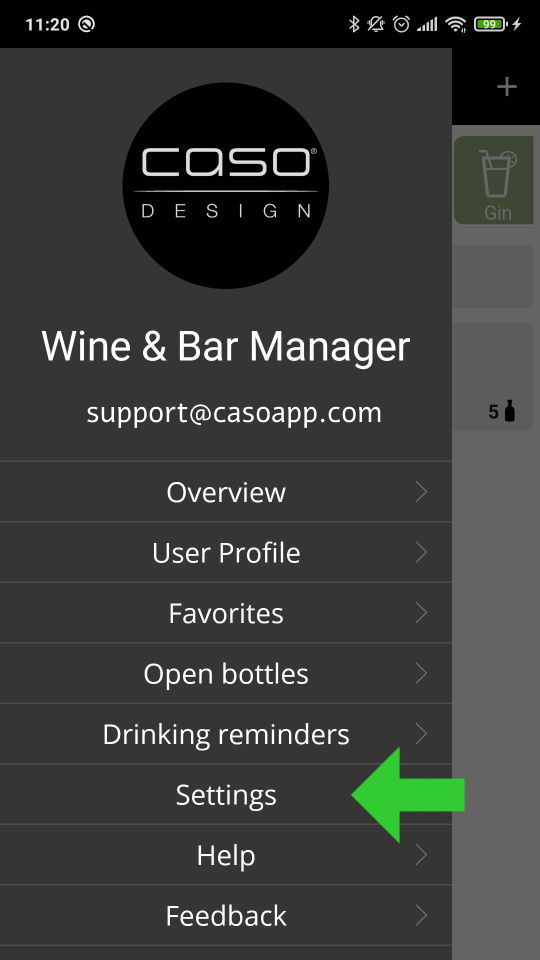
Step 1
Open the menu and click on settings.
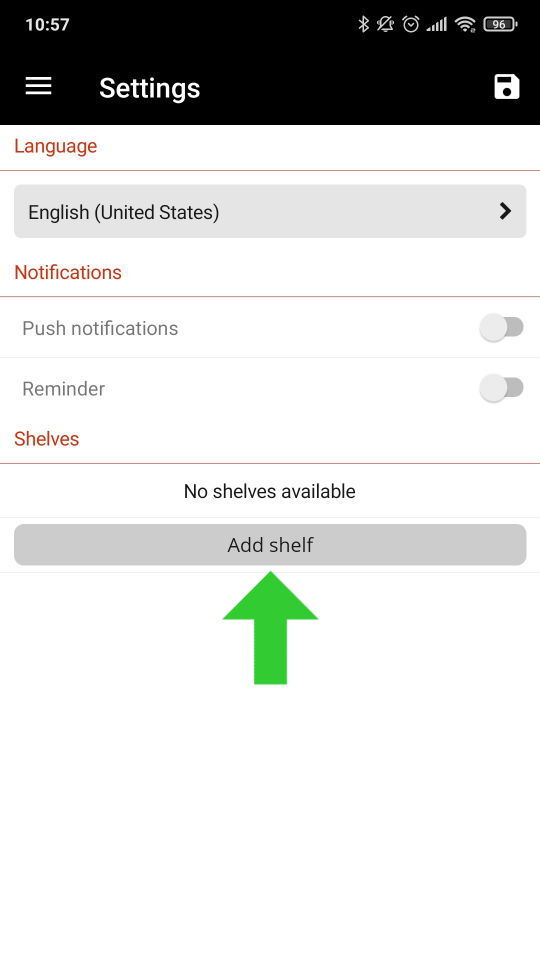
Step 2
Click on add shelf.
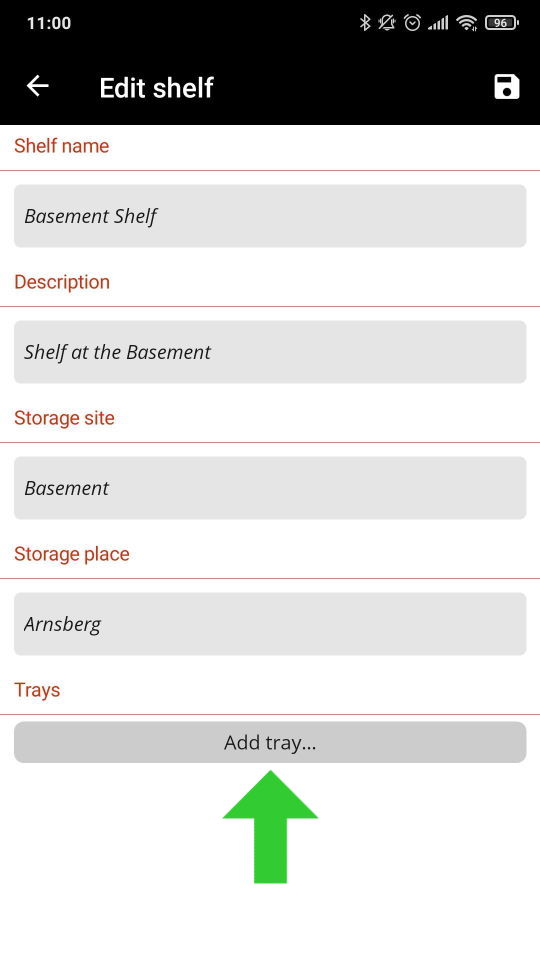
Step 3
Fill in the desired fields and then add shelf trays.
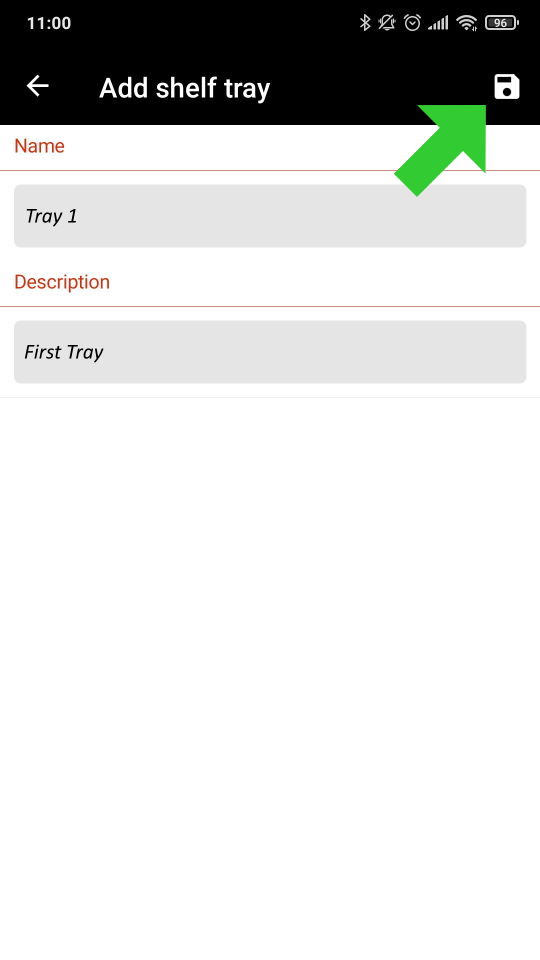
Step 4
Now add rule shelves to your new shelf. Then click on the save button.
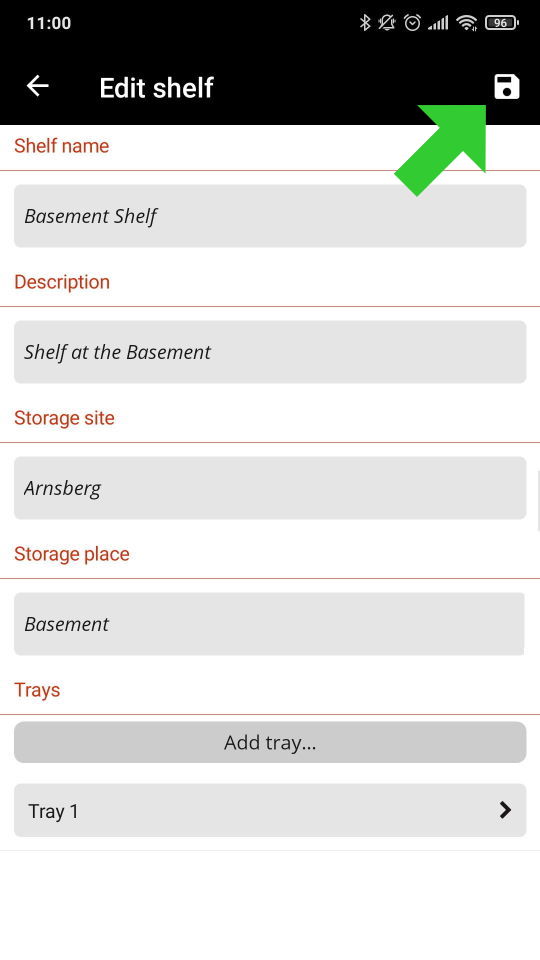
Step 5
Click on the save button.